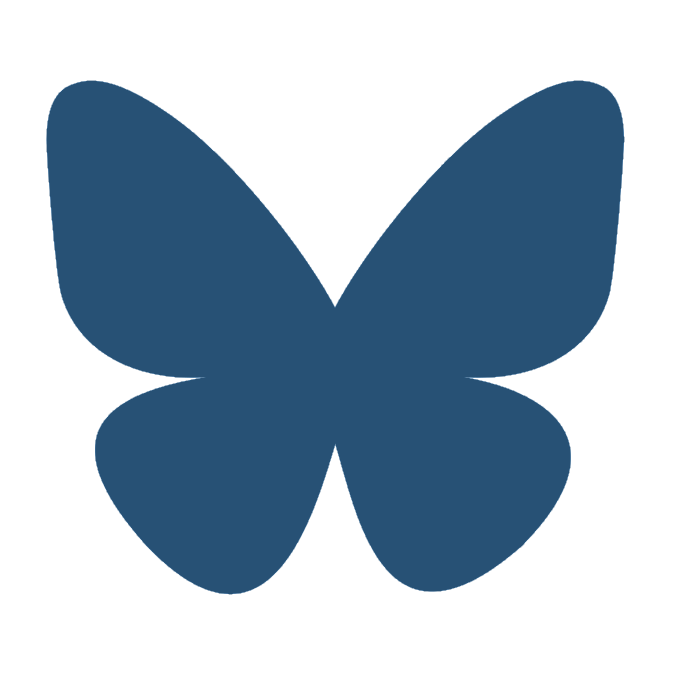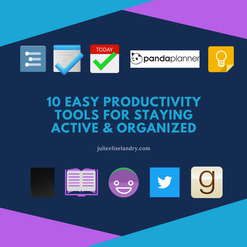
Do you find yourself scribbling lists everywhere, only to lose the lists? Do you curse the amount of time you waste on Facebook? Do you wish you could motivate yourself to read more, write more, think more?
Are you trying to track the fluctuations in your mood and identify which activities contribute positively and negatively?
Have I got a list for you!
(Do internet article introductions remind you of sleasy car salesmen? Have I got an intro for you!) Ahem.
Please note: I operate all the below software through Windows and/or Android. Apple users, you'll need to research what's available for you.
Are you trying to track the fluctuations in your mood and identify which activities contribute positively and negatively?
Have I got a list for you!
(Do internet article introductions remind you of sleasy car salesmen? Have I got an intro for you!) Ahem.
Please note: I operate all the below software through Windows and/or Android. Apple users, you'll need to research what's available for you.
Read More, Write More, Think More
1. Workflowy
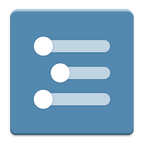
I've discussed Workflowy and its wonders before. But that post touched only slightly on how I use Workflowy, and I've optimized it quite a bit since that original post. Needless to say, I still pay for Workflowy Pro, and I regret nothing.
Workflowy is my master list. I use it to store my long-term goals, to catalog my ideas and my interests, and to outline projects. (I actually outlined this entire blog post in Workflowy!)
This single, infinitely-sub-dividable list acts as a central headquarters for me, for my mind, and for my memory. When someone recommends a movie to me, I add it to Workflowy. When I think of an idea for Chapter 12 of my book, I add it into Workflowy. When Paul and I are going on a trip, we use a shared Workflowy bullet (lovingly titled "Paul and Julie Life!") to store our packing list.
I use a separate Workflowy account at, um, work, to track my—uhh—workflow. REVOLUTIONARY!
In any case, Workflowy is overwhelmingly versatile and astoundingly simple. I love it. I'll love it forever. The end.
Workflowy is my master list. I use it to store my long-term goals, to catalog my ideas and my interests, and to outline projects. (I actually outlined this entire blog post in Workflowy!)
This single, infinitely-sub-dividable list acts as a central headquarters for me, for my mind, and for my memory. When someone recommends a movie to me, I add it to Workflowy. When I think of an idea for Chapter 12 of my book, I add it into Workflowy. When Paul and I are going on a trip, we use a shared Workflowy bullet (lovingly titled "Paul and Julie Life!") to store our packing list.
I use a separate Workflowy account at, um, work, to track my—uhh—workflow. REVOLUTIONARY!
In any case, Workflowy is overwhelmingly versatile and astoundingly simple. I love it. I'll love it forever. The end.
2. Google Tasks

The thing about Workflowy as a to-do list... It's great for project-centered items. If I'm working on something, and I'll be working on it for a while, I'm using Workflowy and its hashtags and subcategories to track the project's status and my progress toward its completion.
But sometimes, I just need to remember to go buy shampoo. And I don't need to record that anywhere, I just need to be reminded to do it. Sometimes, I need to schedule activities—for instance, I knew I wanted to spend a specific Sunday writing this blog post.
When I had the idea for this blog post, I entered it into my "Blog Post Ideas" list in Workflowy. When I wanted to outline the post, I used Workflowy.
But when I wanted to remind myself to actually write the damn thing, I used Google Tasks.
Google Tasks, unsurprisingly, integrates exceptionally well with Gmail and Google Calendar. (By the way, Google Calendar is another productivity tool that works wonders at keeping me in the right place at the right time, but it's universal and pretty self-explanatory, and thus, not actively included here.) You can add a Task straight to your calendar, and you can create multiple lists to house different tasks.
Bizarrely, Google does not offer a standalone app for Tasks. So after trying multiple third-party Tasks apps, I've settled and been pleased for a long time with Tasks by Team Tasks.
I use Tasks for scheduled or short-term action items that aren't important in the long run. If I need to write a blog post, go to a store, call a family member, or complete some other non-routine, domestic action, then Tasks reminds me to get it done with a notification on my phone. The list also appears in my Gmail inbox and adjacent to my Google Calendar.
But sometimes, I just need to remember to go buy shampoo. And I don't need to record that anywhere, I just need to be reminded to do it. Sometimes, I need to schedule activities—for instance, I knew I wanted to spend a specific Sunday writing this blog post.
When I had the idea for this blog post, I entered it into my "Blog Post Ideas" list in Workflowy. When I wanted to outline the post, I used Workflowy.
But when I wanted to remind myself to actually write the damn thing, I used Google Tasks.
Google Tasks, unsurprisingly, integrates exceptionally well with Gmail and Google Calendar. (By the way, Google Calendar is another productivity tool that works wonders at keeping me in the right place at the right time, but it's universal and pretty self-explanatory, and thus, not actively included here.) You can add a Task straight to your calendar, and you can create multiple lists to house different tasks.
Bizarrely, Google does not offer a standalone app for Tasks. So after trying multiple third-party Tasks apps, I've settled and been pleased for a long time with Tasks by Team Tasks.
I use Tasks for scheduled or short-term action items that aren't important in the long run. If I need to write a blog post, go to a store, call a family member, or complete some other non-routine, domestic action, then Tasks reminds me to get it done with a notification on my phone. The list also appears in my Gmail inbox and adjacent to my Google Calendar.
3. List: Daily Checklist

Then again, there are certain things I want to do every single day. I want to be able to check these achievements off somewhere, because few things prove as satisfying as crossing or checking off a list item.
For routine tasks, I use List: Daily Checklist. It keeps me accountable for taking care of myself and prioritizing what should be at the forefront of my mind.
I want to read, write, exercise, and tweet almost every day. Some things only need to be done on weekdays. Some things only need to be done on Mondays, Wednesdays, and Fridays. Some things need to be done every day except Friday, or every day except Sunday.
And this routine manager helps me adjust and record all of that in one place. It tracks my success, lets me set priority levels for task items, and comes with a widget that sits at the top of my Android home screen.
Mostly, I love Daily Checklist because after you set it up initially, it's largely an automated process. I ignore it when I want to ignore it, and it doesn't bother me. There's no need to spend hours resetting things each night, week, or month. The app operates in the background, and it's there when I need it.
For routine tasks, I use List: Daily Checklist. It keeps me accountable for taking care of myself and prioritizing what should be at the forefront of my mind.
I want to read, write, exercise, and tweet almost every day. Some things only need to be done on weekdays. Some things only need to be done on Mondays, Wednesdays, and Fridays. Some things need to be done every day except Friday, or every day except Sunday.
And this routine manager helps me adjust and record all of that in one place. It tracks my success, lets me set priority levels for task items, and comes with a widget that sits at the top of my Android home screen.
Mostly, I love Daily Checklist because after you set it up initially, it's largely an automated process. I ignore it when I want to ignore it, and it doesn't bother me. There's no need to spend hours resetting things each night, week, or month. The app operates in the background, and it's there when I need it.
4. Panda Planner

Those to-do lists are all digital. And sometimes, you need an analog solution. When my schedule is jam-packed—when I'm juggling multiple projects from my day job, night job, and odd jobs—when I need to keep track of conflicting due dates and encourage good mental and emotional habits through the scramble—that's when I pull out my Panda Planner.
Something to know about me: my romance with these tools can sometimes be on-again, off-again. The love dwindles, and I sink into my couch, and I watch TV, and I spend hours clicking through YouTube videos, and all my productivity tools disappear for a little while.
For that reason, I love undated planners. I don't feel guilty about wasted paper, I don't have to look at a physical representation of all the "lost" time, and I don't bother with the planner except when I actually need it.
The great thing about Panda Planner's Non-Dated Daily Planner is that it serves as more than an analog schedule. It's a task list, a journal, a habit-tracker, a self-compassion tool, and a gratitude/insights diary.
It's not filled with airy quotes you've seen on Instagram a thousand times. It's not flourished or bright-colored or effusive. The pages are simple black-and-white, and if you want to ignore a box or a question in the monthly/daily/weekly pages, you're certainly allowed.
Best of all, there's no wasted space for a meal planner. That can be incredibly helpful for a lot of people, but it's not something that suits my lifestyle, so I'm glad to have an analog system that ignores meal planning (while, honestly, still giving you ample room, if that is something you want to track!).
Something to know about me: my romance with these tools can sometimes be on-again, off-again. The love dwindles, and I sink into my couch, and I watch TV, and I spend hours clicking through YouTube videos, and all my productivity tools disappear for a little while.
For that reason, I love undated planners. I don't feel guilty about wasted paper, I don't have to look at a physical representation of all the "lost" time, and I don't bother with the planner except when I actually need it.
The great thing about Panda Planner's Non-Dated Daily Planner is that it serves as more than an analog schedule. It's a task list, a journal, a habit-tracker, a self-compassion tool, and a gratitude/insights diary.
It's not filled with airy quotes you've seen on Instagram a thousand times. It's not flourished or bright-colored or effusive. The pages are simple black-and-white, and if you want to ignore a box or a question in the monthly/daily/weekly pages, you're certainly allowed.
Best of all, there's no wasted space for a meal planner. That can be incredibly helpful for a lot of people, but it's not something that suits my lifestyle, so I'm glad to have an analog system that ignores meal planning (while, honestly, still giving you ample room, if that is something you want to track!).
vs. Bullet Journal
Man, oh, man, did I love my bullet journal.
For about two months.
The thing is, I started watching all the YouTube videos giving advice on how to make a bullet journal SUPER PRETTY AND ARTSY, and then I remembered that I'm not artsy. And I got tired of hand-drawing routine trackers every month. I got tired of dividing out space for Work, Personal, and Publishing tasks. I got tired of hand-writing journal entries. (That's never been sustainable for me—I'm a typist, through and through.)
I'm still proud of my flip-out symbol key for tagging daily tasks, though. And I drew some fancy doodles, I'll tell you.
In the end, Panda Planner just works better for me. It gives me the baseline that I'd have to create myself with the bullet journal, and in that respect, saves me a lot of time.
For about two months.
The thing is, I started watching all the YouTube videos giving advice on how to make a bullet journal SUPER PRETTY AND ARTSY, and then I remembered that I'm not artsy. And I got tired of hand-drawing routine trackers every month. I got tired of dividing out space for Work, Personal, and Publishing tasks. I got tired of hand-writing journal entries. (That's never been sustainable for me—I'm a typist, through and through.)
I'm still proud of my flip-out symbol key for tagging daily tasks, though. And I drew some fancy doodles, I'll tell you.
In the end, Panda Planner just works better for me. It gives me the baseline that I'd have to create myself with the bullet journal, and in that respect, saves me a lot of time.
5. Google Keep

Most recently, I've begun using Google Keep as a journal and research collector.
Back in high school and sometimes in college, my English instructors frequently encouraged us students to take notes on what we were reading, as we were reading it. I remember one instructor required that we put Post-it notes on every page of our assigned books with some sort of significant thought or question written down.
I hated this as a student.
And of course, my teachers also knew what they were doing.
I've come to call this "active thought." If I spend time reading or watching something, then I should spend time thinking about it. If I'm thinking about something, I might as well put those thoughts into words.
And if I'm writing something, you best believe I want to save and tag and color-code those words! In an easily-searchable index!
Google Keep lets me store ideas I've had, pictures that inspire me, and articles that interest me. When I come across a piece of news that concerns me, I can use the Google Keep Chrome extension to save that news and write about it while I'm reading.
And since I've never been good at handwritten journals, and I've had most success with journaling-via-blog, I use Google Keep to record what's been happening and how that's been impacting me. I make a note, I title it with the date, I label it "Journal," and then I click "done" when I'm finished. Easy-peasy!
And everything can be searched. When it comes to search, Google is king. You can search by text, by attachment, by tag. You can even search/sort notes by the colors you assign them.
Google Keep represents my new commitment to generating more ideas and thinking more critically about the media I consume. It helps me wrestle with things I'd usually leave un-verbalized. And I credit my recent bout of productivity—culminating in the composition of this blog post!—to the faithful implementation of this system.
Back in high school and sometimes in college, my English instructors frequently encouraged us students to take notes on what we were reading, as we were reading it. I remember one instructor required that we put Post-it notes on every page of our assigned books with some sort of significant thought or question written down.
I hated this as a student.
And of course, my teachers also knew what they were doing.
I've come to call this "active thought." If I spend time reading or watching something, then I should spend time thinking about it. If I'm thinking about something, I might as well put those thoughts into words.
And if I'm writing something, you best believe I want to save and tag and color-code those words! In an easily-searchable index!
Google Keep lets me store ideas I've had, pictures that inspire me, and articles that interest me. When I come across a piece of news that concerns me, I can use the Google Keep Chrome extension to save that news and write about it while I'm reading.
And since I've never been good at handwritten journals, and I've had most success with journaling-via-blog, I use Google Keep to record what's been happening and how that's been impacting me. I make a note, I title it with the date, I label it "Journal," and then I click "done" when I'm finished. Easy-peasy!
And everything can be searched. When it comes to search, Google is king. You can search by text, by attachment, by tag. You can even search/sort notes by the colors you assign them.
Google Keep represents my new commitment to generating more ideas and thinking more critically about the media I consume. It helps me wrestle with things I'd usually leave un-verbalized. And I credit my recent bout of productivity—culminating in the composition of this blog post!—to the faithful implementation of this system.
vs. Evernote
I paid for Evernote Premium for a while. It's an excellent product with a wider range of abilities than Google Keep. It's more robust, and it's something I'd recommend.
Unfortunately, it stopped being feasible for me. My notebooks became clogged with unsorted materials, I weighed it down with audio notes, and my tagging system was inconsistent at best. This all resulted from the biggest drawback to Evernote: it doesn't use folders. It uses notebooks. So instead of being able to drill down deeper and deeper, as in Workflowy, I'm only allowed one level of containers.
That doesn't work for me. I like layers.
Google Keep doesn't use notebooks—or folders, either. It only uses tags. And in a way, that works better for me than trying to juggle notebooks and tags, deciding which "thing" deserves to be a folder or should remain as a tag, etc. etc.
Google Keep is more minimalist, and I've preferred it for that reason. I also like the Chrome extension for Keep much more than I ever liked the Evernote extension.
Unfortunately, it stopped being feasible for me. My notebooks became clogged with unsorted materials, I weighed it down with audio notes, and my tagging system was inconsistent at best. This all resulted from the biggest drawback to Evernote: it doesn't use folders. It uses notebooks. So instead of being able to drill down deeper and deeper, as in Workflowy, I'm only allowed one level of containers.
That doesn't work for me. I like layers.
Google Keep doesn't use notebooks—or folders, either. It only uses tags. And in a way, that works better for me than trying to juggle notebooks and tags, deciding which "thing" deserves to be a folder or should remain as a tag, etc. etc.
Google Keep is more minimalist, and I've preferred it for that reason. I also like the Chrome extension for Keep much more than I ever liked the Evernote extension.
6. Analog Sketchbook
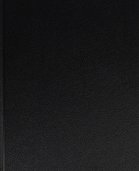 Then again, paper works great too. And I've found that I most prefer a huge, unlined, hardcover sketchbook for actual note-taking and larger-scale brainstorming. It lets me draw pictures and arrows and cross things out without feeling that I've offended the integrity of the ruled page. This book is for static thoughts that I can flip back to and cross out once they've been addressed. I use the sketchbook for my messiest thoughts about my biggest projects, and I write in large, scrawling, half-print half-cursive. See? |
7. Analog Pocket Notebook
Except, I can't carry that thing around with me everywhere I go. And I don't always have an Internet connection or a charged phone.
For spontaneous, analog note-taking, I use a range of mini-notebooks and pads of paper. These pages most often get ripped off the pad and stored in a folder somewhere for when they're needed.
And that's all I've got to say about that.
For spontaneous, analog note-taking, I use a range of mini-notebooks and pads of paper. These pages most often get ripped off the pad and stored in a folder somewhere for when they're needed.
And that's all I've got to say about that.
8. Daylio
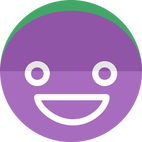
As for mood- and habit-tracking, Daylio's the best and simplest app I've tried.
Tell it how you're feeling: rad, good, meh, bad, or awful. Then tell it what you've been doing lately. You can completely customize the activity options, with a hefty bank of icons to choose. I've got eating activities, cleaning activities, exercise, writing, reading, time with friends, time with family, time on Facebook, empty time, etc. etc.
Its customization options are infinite, and they'll fit your life, however your life looks.
Daylio then tracks what you've been doing and how you've been feeling, and it spits out graphs and charts and beautifully rendered data.
In addition to using Daylio to track my mood, I also use it to give myself "credit" for good behavior and to hold myself accountable for less-than-desirable behavior. I like Daylio's system, because even when I've eaten junk food or wasted time, choosing those activities doesn't penalize me in any way. It just forces me to admit what I've been doing.
I don't respond well to apps that offer negative reinforcement. More on that at the end.
Tell it how you're feeling: rad, good, meh, bad, or awful. Then tell it what you've been doing lately. You can completely customize the activity options, with a hefty bank of icons to choose. I've got eating activities, cleaning activities, exercise, writing, reading, time with friends, time with family, time on Facebook, empty time, etc. etc.
Its customization options are infinite, and they'll fit your life, however your life looks.
Daylio then tracks what you've been doing and how you've been feeling, and it spits out graphs and charts and beautifully rendered data.
In addition to using Daylio to track my mood, I also use it to give myself "credit" for good behavior and to hold myself accountable for less-than-desirable behavior. I like Daylio's system, because even when I've eaten junk food or wasted time, choosing those activities doesn't penalize me in any way. It just forces me to admit what I've been doing.
I don't respond well to apps that offer negative reinforcement. More on that at the end.
9. Goodreads

I'll probably write another post about this sometime in the near future, but I'm recommitting myself to reading. I'd fallen off the wagon for a while, and that's shameful.
Goodreads helps motivate me to do what needs doing in the reading department.
I can keep track of the books I want to read, have read, and best of all, am reading. (#amreading)
Every page I read, I get a little productivity-brain-boost, because I get to log my progress in Goodreads. And the website broadcasts how much of the book I've read. When I finish a book, it adds that book toward my yearly Goodreads challenge. (58% percent through, and 1 book behind schedule... but I'll get there!!)
So while Goodreads may not bill itself as a producitivy tool, I definitely use it in this capacity.
Goodreads helps motivate me to do what needs doing in the reading department.
I can keep track of the books I want to read, have read, and best of all, am reading. (#amreading)
Every page I read, I get a little productivity-brain-boost, because I get to log my progress in Goodreads. And the website broadcasts how much of the book I've read. When I finish a book, it adds that book toward my yearly Goodreads challenge. (58% percent through, and 1 book behind schedule... but I'll get there!!)
So while Goodreads may not bill itself as a producitivy tool, I definitely use it in this capacity.
10. Twitter

Sometimes, the best way to keep yourself accountable to what you're doing is to involve The World.
Once you tell The World that you're planning to do a thing—well, you'd better do the thing, hadn't you?
Twitter is The World in a lot of ways. And though it definitely saps productivity at times, I use Twitter to keep myself accountable and give myself credit when necessary. I post about reading and writing when I'm doing it, and I track my word counts, and I post quotes from the book in front of me to keep myself engaged with it.
Because the whole point of these tools is to stay engaged: with your work, with your life, and with your thoughts.
Once you tell The World that you're planning to do a thing—well, you'd better do the thing, hadn't you?
Twitter is The World in a lot of ways. And though it definitely saps productivity at times, I use Twitter to keep myself accountable and give myself credit when necessary. I post about reading and writing when I'm doing it, and I track my word counts, and I post quotes from the book in front of me to keep myself engaged with it.
Because the whole point of these tools is to stay engaged: with your work, with your life, and with your thoughts.
Post-Script and Bonus Tool: Habitica, formerly known as HabitRPG
Once upon a time, I adored HabitRPG. I was proud to be one of its first users.
And I still adore it, now that it's re-branded as Habitica. I'd recommend it to anyone! I shelled out for the paid version for many, many months, and I regret nothing!
However, it stopped working for me. Because Habitica relies on negative reinforcement as well as positive reinforcement. And when I knew I wouldn't get my tasks done, I'd turn it off. Then I'd keep it turned off, because I wasn't sure if I'd ever get all-my-everything done. I didn't want to lose the items I'd amassed.
But what's the point of keeping the items, if you aren't using Habitica for its intended purpose?
Habitica is a one-stop habit tracker and to-do list that offers most of the features offered by the to-do lists and habit trackers discussed above. If you're looking for a fun app with rewards and punishments, it's a great place to start.
But if you're like me, and you want all the flash and fun without the threat of penalization, then I hope these 10 productivity tools prove useful and engaging to you!
What productivity tools do you use? Share them with me in the comments!
And I still adore it, now that it's re-branded as Habitica. I'd recommend it to anyone! I shelled out for the paid version for many, many months, and I regret nothing!
However, it stopped working for me. Because Habitica relies on negative reinforcement as well as positive reinforcement. And when I knew I wouldn't get my tasks done, I'd turn it off. Then I'd keep it turned off, because I wasn't sure if I'd ever get all-my-everything done. I didn't want to lose the items I'd amassed.
But what's the point of keeping the items, if you aren't using Habitica for its intended purpose?
Habitica is a one-stop habit tracker and to-do list that offers most of the features offered by the to-do lists and habit trackers discussed above. If you're looking for a fun app with rewards and punishments, it's a great place to start.
But if you're like me, and you want all the flash and fun without the threat of penalization, then I hope these 10 productivity tools prove useful and engaging to you!
What productivity tools do you use? Share them with me in the comments!
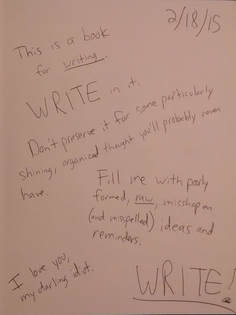

 RSS Feed
RSS Feed